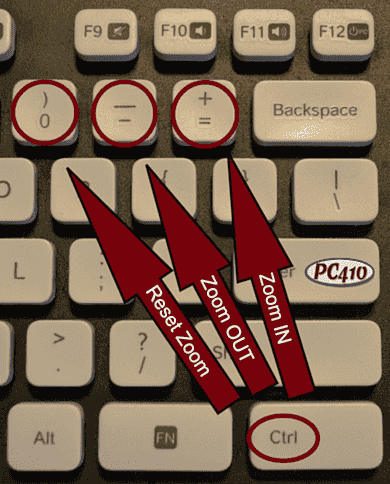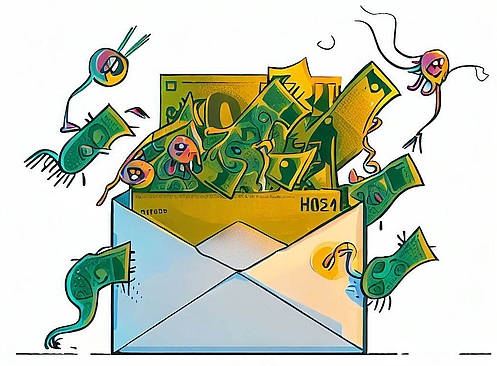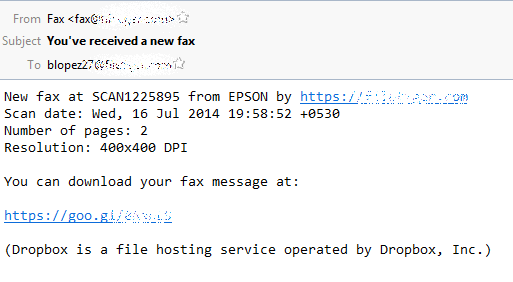by Jerry Stern
CTO, PC410.com
A few of my customers have made the mistake of going to Google and searching, for example, for “HP tech phone”, and called the number that showed up. All of them recognized that the phone call was very, very odd, and hung up once the company at the far end remoted into their machines, blamed all problems on malware, and asked for $150 to $300 to clean it all up, and none of them were burnt.
What I’ve done is search for the phone number they dialed, in quotes, and each time, I found at least a dozen listings for a company with that phone number saying that they are the authorized tech support for a particular company, with a page for each of HP, Microsoft, Samsung, Sony, Brother, and so on and on. Or, to be more accurate, NONE of the above–it’s fraud.
So if you must search Google for tech support phone numbers, do it like this: “site:____company_domain__ tech support phone”
So for Microsoft, the search would be “site:microsoft.com tech support phone”
The results will bring up ONLY search results on the domain after “site:”, and not random fraud and paid placements.
Here’s what the Federal Trade Commission had to say about this on November 20th, but remember that they’ve only settled one case. The practice is still prevalent:
Tech Support Scheme Participant Settles FTC Charges
One of the defendants in an alleged tech support scheme has agreed to settle a Federal Trade Commission complaint against him and give up the money he made from the scheme.
Navin Pasari is a defendant in one of six complaints filed by the FTC in September 2012 as part of the Commission’s ongoing efforts to protect consumers from online scams. According to the complaint against Pasari and his co-defendants, the defendants placed ads with Google, which appeared when consumers searched for their computer company’s tech support telephone number. After getting consumers on the phone, the defendants’ telemarketers allegedly claimed they were affiliated with legitimate companies, including Dell, Microsoft, McAfee and Norton, and told consumers they had detected malware that posed an imminent threat to their computers. The scammers then offered to rid the computer of the non-existent malware for fees ranging from $139 to $360.
The stipulated final order against Pasari imposes a $14,369 monetary judgment, which represents the total amount of money Pasari received in connection with the scam. The final order also requires him to divest his ownership interest in PCCare247 Inc., another defendant in the action, and transfer any proceeds he receives from the divestiture to the FTC.
In addition, the final order prohibits Pasari from opening or assisting with the opening of payment processing accounts for a company or other entity unless he personally supervises the accounts. The final order also prohibits Pasari from misrepresenting or assisting others in misrepresenting any information to consumers.
While the stipulated final order announced today resolves the FTC’s claims against Pasari, litigation continues against the remaining defendants in each of these actions.
The Commission vote approving the stipulated final order was 4-0. The U.S. District Court for the Southern District of New York entered the judgment on Nov. 12, 2013.